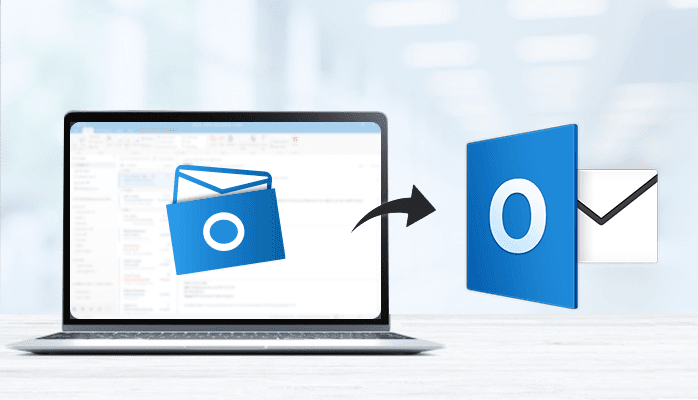
Are you concerned about How to convert OST to PST in Outlook 365? Every problem comes with some solutions. Stop looking here and there for the effective methods to move emails from OST to PST. We are here with the best reliable ways to solve your problem. We have three manual tricks to convert OST file to PST.
To add on, we also have an automated process for OST PST conversion. In this technique, we will use the expert's recommended utility. The name of the professional utility is OST to PST Converter. But before that, It is necessary to know the reasons of users convert OST file to PST file.
Intent for Outlook OST file to PST Conversion
There are various factors responsible for users looking for ways for converting emails from OST to PST. Some reasons are as under:
- To create a backup of essential files, users change OST to PST.
- To protect crucial data from the issue exchange server gets crashed.
- To access files when the Exchange server is under maintenance.
- To secure files from Malware and Viruses.
- We can restore deleted and corrupted OST file by converting OST file to PST.
These are some primary reasons to move emails from OST to PST. Let us jump to the next section and learn manual ways to convert OST to PST free.
Free Convert OST to PST using Manual Approach
To help users move emails from OST to PST, we have three manual processes. We will discuss them one by one here. You can try any of the below techniques as per your preference:
Method 1: Using Outlook Import/Export Function
Method 2: Using Archive feature of Microsoft Outlook
Method 3: Making use of the Drag and Drop option
Method 1: Using Outlook Import/Export Function
To start the procedure, users need to start the Outlook application with the exchange server. After that, follow the instructions as follows;
- Click on the File option, and then select Open and Export.
- After that, pick the option Import & Export.
- In the Import and Export Window, opt for Export to a file.
- After that, hit Next to proceed.
- Now, choose the Outlook data file (.pst) and hit Next.
- Select the folder you have to export, tick mark Include Subfolders, and tap on Next.
- Then, you need to choose the destination of the new PST file and pick the preferred option about duplicate files.
- Finally, click on the Finish button to begin the process of OST PST conversion.
For good results, be cautious and follow the step-by-step instructions as stated. If you don't find the above technique appropriate, Check the next method given below.
Method 2: Using Archive feature of Microsoft Outlook
Given below are the steps to move emails from OST to PST using Archiving function:
- Launch MS Outlook on your PC or Laptop.
- Now tap on the File menu and select Options.
- After that, choose Advanced and press Auto Archiving Settings.
- Provide the number of days you want to run Auto Archive and choose options as per your requirements, and in the end, click OK.
Follow the above steps to convert OST file to PST file using Archive. If the OST file you wish to convert contains fewer files, you can use the option of drag and drop.
Method 3: Making use of the Drag and Drop option
In this technique, start dragging required items from the OST file and drop them into the newly created PST file. Given below are the steps to follow to complete this process.
- Open Microsoft Outlook on your system and make a new PST file.
- Now, tap on New Items and then opt for More Items.
- After that, choose the option Outlook data file.
- Provide a name for your Outlook PST file and hit OK.
Follow the above directions to create a new PST file and drag and drop each mailbox item to the PST file. The above manual processes produce results. However, manual techniques are not free from faults and don't ensure safe conversion. Let us look at the shortcomings of Manual ways in the below context.
Flaws of Manual Procedure
Following are some issues users face while using manual procedures:
- Users require tech assistance to complete the steps.
- There is a high risk of losing data.
- It might take hours to complete the whole process.
- Fails in keeping data intact.
These are some factors experts in this field don't recommend Manual approaches for users' crucial data. There is another safe and quick method to overcome the above issues. Let us discuss another procedure using Third-party utility in the below context.
Export OST to PST using Automated Approach
In the Automated technique, we will use a safe and powerful utility. The name of the tool is OST to PST Converter. It helps to convert OST file to PST file with all mailbox objects like calendars, contacts, emails, tasks, notes, etc. This software provides an interactive interface that helps to convert OST files without any data loss.
It lets users convert OST to PST and other file formats such as MSG, EML, EMLX, MBOX, etc. Users can also migrate OST file to Office 365, Gmail, Hotmail, Yahoo, Thunderbird, and many more. Let us take notes of all the things we learned here, and let's come up with a conclusion.
To Conclude
Most users, especially novices, don't know how to move emails from OST to PST. Thus in this blog, we provided some top effective methods to export OST to PST. It includes three manual tricks with their complete steps and a professional way. However, the Manual process has drawbacks and is not safe for conversion. Thus, I suggest users apply the automated approach to convert OST file to PST.



If you have any doubt related this post, let me know