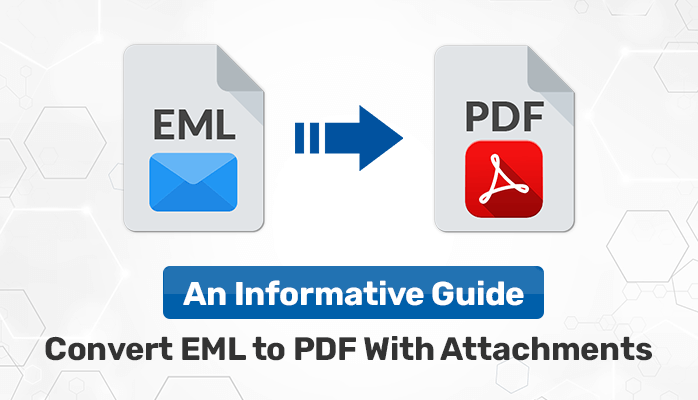
In this informative article, we will discuss the methods to convert EML to PDF with attachments using manual methods altogether a professional utility. Also, you can see the reasons which compel users to export their .eml files to .pdf format. Now, before continuing to the manual process to finish the given task, let's go to the next segment to get an overview of EML and PDF files.
EML files contain all the email information,
including subject, sender, recipient, date, etc., in a managed manner. Due to
its easy structure, many applications use Windows Live Mail, Outlook Express,
Mac Mail, etc., to store email messages. On the other hand, PDF is the file
format that makes you able to access the file easily, even without an active
internet connection.
And many other advantages are included in the .pdf format, which makes it a universally accepted file format. After being familiar with the EML and PDF format, let's go to the next part, where we will do some practice with the manual method to convert EML to PDF with attachments.
Convert EML file to PDF Using the Manual Method
This segment will describe the techniques on how
you can finish the given task completely. For this, there are two methods;
first using MS Outlook and the second one, using Mozilla Thunderbird.
Here, we will go with Thunderbird which is quite easy rather than, using Outlook, therefore you must have installed Thunderbird Application for considering the given steps.
●
Launch Mozilla Thunderbird Application on your computer.
●
After that, create a new folder and select the EML files which you need to
convert into PDF, and store them in the folder.
●
Or, if you have the .eml files
on your computer then consider the below step.
●
Right-click
on the folder and select ImportExportTools
NG >> Import all messages from
a directory >> just from the
directory / also from its
subdirectories.
[Note: To use the ImportExportTools NG, first add this tool to your
Thunderbird account then only you can able to see this.]
●
Thereafter, Right-click on the folder where you
stored all the .eml files.
●
Next, select ImportExportTools NG >> Export all messages in the folder
>> PDF format.
● Lastly, select the path where you want to save the result.
You can see above the manual method, where we have provided all the necessary steps in a stepwise manner to Export EML to PDF. However, this method requires some technical skill to execute because having techie steps which can be difficult for novice users.
Therefore, to overcome this tiresome manual method, we recommend going through the easiest way SysInfo EML Converter Tool to accomplish the same task that has been executed through the above-mentioned native solution.
Professional Approach to Convert EML to PDF With Attachments
SysInfo EML Converter Tool is the most effective way which allows you to batch convert EML to PDF format. Apart from PDF, you can also convert it into various other file formats like PST, EMLX, MSG, HTML, etc.
Not only this, in fact, you can migrate them to many email service providers, such as Office 365, Gmail, Hotmail, etc. Now, you need to visit the next segment to see the work process of the tool.
●
Download and Install the EML
Converter Tool and Launch it.
●
Now, select the Single/Multiple Files which you need,
and click on Next.
●
Here, select File/Folder to add the EML files and
hit the Next button.
●
Thereafter, check the files
which you need to convert and click Next.
●
Afterward, select PDF as file format from the drop-down menu.
● As the last option, click on Convert to begin the process “save EML as PDF”.
Conclusion
In this informative blog, we cover the most highlighted query on how to convert EML to PDF with attachments. Also, we elaborate reasons behind the given query and provide the solutions using a manual method and a top-notch professional tool to execute the provided task.
However, we advise going with the software approach to execute the task of
converting .eml files to .pdf hassle-free but, depends upon you what you
choose.



If you have any doubt related this post, let me know