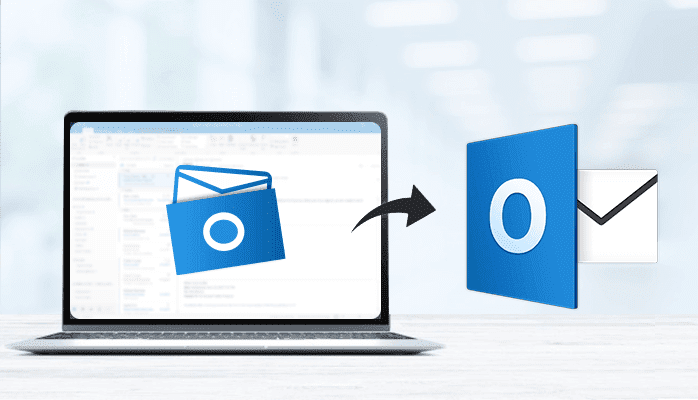
In this blog article, we will explain how users can view their important mailboxes data into all the versions of MS-Outlook from a corrupted, damaged, inaccessible OST file.
Offline OST File is used by Microsoft Outlook to save all exchange account mailboxes data in cached mode to emails and other data even when the internet connection is disabled.
MS Outlook is one of the best and well-organized emails client uses for personal as well as business purpose weathers small or large businesses. All of them face issues while Microsoft Outlook due to multiple errors in the OST file.
There are multiple reasons for corruption in OST files such as – virus attacks, hardware or software failures, synchronization errors, improper termination of system, oversized OST file, and other reasons.
Difference between OST File and PST File
Outlook OST file is known as the offline version of Exchange account and it enables the users to access their mailboxes when the server downtime or internet connection is not connected.
The entire changes in offline OST files mailboxes get synchronized back to the Exchange server when internet connection is re-established. Outlook PST file represents Personal Storage Files and it stores mailbox data when connected to the internet.
PST files are of two types – ANSI and UNICODE. ANSI PST file is an older format supported by Outlook 2002 and older edition, it has 2GB maximum file size limits. Whereas, UNICODE PST created after the 2002 Outlook editions and its size is increased from 2GB to 50GB.
Manual Methods to Recover Exchange OST File to Outlook PST File
This corruption issues in OST file, it stops the Microsoft Outlook application to access mailbox data and the users start facing various types of problems during using the outlook application.
In this situation, all users need to follow the provided steps or tricks that will help to overcome the corruption errors from OST file and get back all corrupted mailbox folders without damaging any single items.The primary solution to access all the mailbox data from corrupted/inaccessible OST files in MS Outlook.
By converting OST file data into Outlook PST format, you can view all contacts, emails, appointments, journals, calendars, tasks, notes, and other folders. In this blog article, we will explain the free and automated methods to convert the entire OST files mailboxes to PST file with mailboxes data.
Method 1: Using Archive Method in Outlook
1. Open MS-Outlook application and click on the offline OST file
>> choose ‘Archive’ option.
2. On the open dialog box, select the file or the folder that you want to
archive.
3. Now, Browse and select the folder to save the archived PST file.
READ MORE - Top 7 Best Free Methods to Repair Corrupted OST File
Method 2: Drag & Drop technique to export Mailbox folder
This manual method is very simple and easy to utilize but it takes a lot of time and you can’t import all your contacts, inbox items, calendars, emails, send items simultaneously. You just need to drag and drop all folders separately from OST file to PST file manually. The following steps are –
1. Launch Microsoft Outlook application.
2. After this, generate a new Outlook data file under the Microsoft Outlook
profile
3. Drag & drop all folders and emails into a newly created PST file.
Method 3: Utilize Automated OST to PST Converter Software
To avoid the drawbacks of the manual methods, I would like to suggest you to utilize the Stellar OST to PST Converter Software that is reliable and capable to repair corrupted mailboxes from single/multiple OST file data and recovers all the mailbox data such as – emails, calendars, notes, chats, images, appointments, journals, etc.
It is capable of recovers deleted emails from OST files. Free Versions of this conversion tool enables you to freely export the first 20 emails per folder is completely free of cost. This professional Software easily converts unlimited OST files into PST file formats without losing any single data.
By using this software, you can export any large size OST file into PST file and other file formats – MSG, RTF, PDF, HTML files within a few clicks. It supports direct conversion of Offline OST files into cloud-based applications – Office365 & Live Exchange without damaging the existing mailbox folder structure.
The following steps to
convert OST file to PST file are -
1. First of all, Download Stellar OST to PST Converter and run it on your PC.
2. Add an Exchange OST file and you will get a preview of all your mailbox data.
3. Select the PST file option as a resultant file.
4. Finally, click on the ‘Convert Now’ button to start the conversion process.
Conclusion
Also Checkout – Top 10 Best OST to PST Converter Tools



If you have any doubt related this post, let me know