
If you're facing a problem with a sluggish PC, it doesn't mean that you have to replace it. You can easily speed up your Windows 10 laptop or PC performance just by useful tips and tricks. In just 10 minutes you will be noticed that the performance of PC has been improved.
There are various factors that are capable of weighing on your system such that – viruses, bugs, compatibility problems, and defective hardware components. The good news is that there are some easy tricks that can enhance your operating system performance.
In this windows 10 blog article, we will discuss the free tips and tricks to speed up, optimize, and increase your Windows 10 performance whether it’s using older or the latest hardware components.
7 Effective Ways to Speed Up Windows 10 Performance
You can improve your Windows 10 Laptop performance just by using amazing tips and tricks. Therefore, we have explained 7 effective ways to improve and increase the performance of windows 10. The following effective tips and tricks are mentioned below –
1 – Disable the high impact Program
All things considered, some unnecessary applications run at Windows 10 startup time, which is responsible for slowing down your PC boot process. It also slows down the Operating System even after the system is completely booted because of that those application keeps running in the background.
If your computer is taking more time to boot, then disable the high-impact application. The following steps
are given below to disable the startup applications.
1. First of all, click on the Start button and search ‘Task Manager’ or
Press Ctrl + Shift +Esc keyword shortcut to open Task Manager.
2. On the Task Manager windows >> click on the ‘Startup’ option.
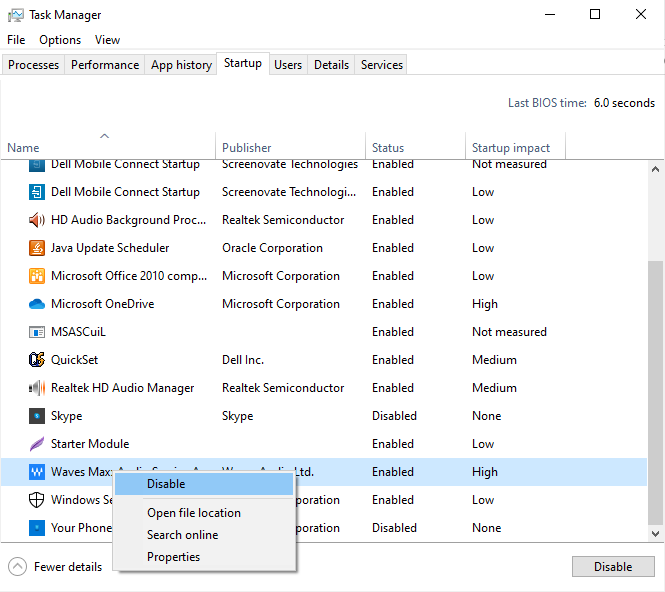
3. If you see high-impact program then you should disable it just by
right-clicking on it.
2 – Set your Power Setting to Best Performance
Windows 10 has inbuilt power plans to ensure that your computer uses less power. But, it also causes you to run slower your PC. As long as you work on a laptop or computer which is connected to the mains, you need to increase the power mode from performance to Best Performance.
To increase the speed of laptops, the steps are –
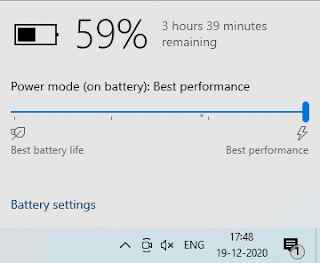
2. Now, move the mode power to the right to Best Performance.
To increase the speed of a computer, steps are –
1. Click on the Start Menu and Open the Control Panel.
2. Go to ‘System & Security’ then click on the ‘Power Option’.
3. At last, choose the "High-Performance" option.
3 – Uninstall the Useless Application
Normally, a new PC comes with
Windows 10 and lots of unnecessary applications or you have installed
applications in the past only for testing. However, you have forgotten to
uninstall them. So, it is an ideal opportunity to uninstall useless applications
that will increase your system performance.
1. Click on the Start menu and Open Settings.
2. Now, click on the Apps and features
3. Choose the app that you want to uninstall.
4. Finally, click on the Uninstall button.
4 – Use ReadyBoost
If you utilize Windows 7/8/8.1/10
then there is a magnificent feature is called ReadyBoost. It will help to your
system memory when you utilize these excellent features. It permits you to run
games and applications much more quickly.
In order to take benefit of this feature you should need to purchase a USB drive of better quality, then insert it into your USB port and enables it just by following onscreen instructions.
5 – Clean Computer Registry
The Windows registry is inclined
to issues, because of all programs that you install and uninstall from the
computer. Subsequently, a powerful route for you to increase the performance of
your system is to do full maintenance on the Windows registry.
Unluckily, it's unrealistic
for you to do this manually, so you should utilize an advanced tool such as –
Ccleaner is completely free of cost to utilize, so you can feel free to grab that.
There are various advanced tools, but they regularly cost money.
6 – Stop Onedrive sync. for Temporarily
Microsoft's Onedrive is one of the ideal approaches to safely storing your files in the cloud today. However, there is one disadvantage – as soon as synchronization happens, the application takes up a huge amount of resources. Extremely irritating if you need to comply with a time constraint or if you are gaming. In these cases, you can temporarily stop the Onedrive Sync.
Follow the given steps to stop
Onedrive Sync are –
1. First of all, click on the Onedrive icon at the bottom right corner.
2. Now, click on the Pause Syncing option.
3. At last, select the time duration of the Pause.
7 – Scan your System for Malware
It will surprise you, yet practically the entirety of my colleagues and companions who request me to
check the computer. For most of the system, I find malware, bloatware, or viruses.
Some malware doesn't need to be malicious to cause a great deal of disturbance.
Face no challenge and scan your whole computer with Amigabit PowerBooster. This is a genuine free application to scan your PC for health. You don't need to purchase this item. That is only interesting if you need to scan in real-time, but I don't believe that is very important in real-time.
The Conclusion
We have discussed the 5 effective ways to speed up Windows 10 Laptop or PC performance. Probably the most ideal approach to guarantee that your PC is protected from most malicious attacks is to constantly refresh and update the operating system.
Having an antivirus tool is an unquestionable requirement, and is another way you can guarantee your computer remains free of viruses. You can connect with me directly on Twitter, Facebook, and LinkedIn.



If you have any doubt related this post, let me know