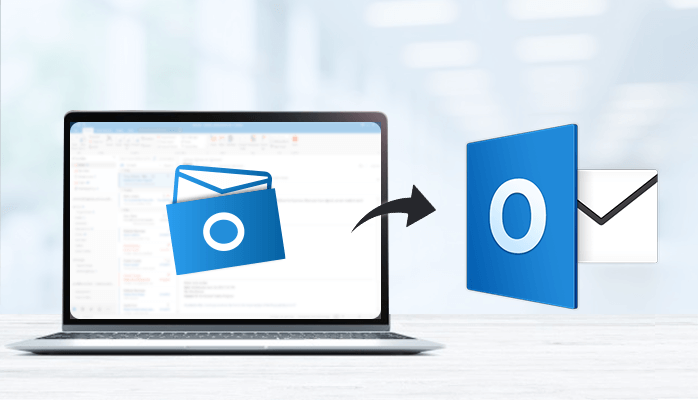
If you are searching for a perfect
solution for the query “how to import OST file in Outlook 2016”, then we are
here to recommend the best possible ways. OST (Offline Storage Table) files
supported by Microsoft Exchange account in offline mode to save the database
files. Users can effortlessly work in the OST file in offline mode and the
changes that are made will get updated when the internet connectivity is
re-established.
On the other side, PST (Personal Storage Table) files are easy to
portable and accessible to other devices. PST files are supported by Microsoft
Outlook to store the entire mailbox items. Outlook additionally provides more
attractive features and better control. Many users prefer to import OST into
Outlook PST format. In this article, We will describe the manual as well as the
automated Best OST
to PST Converter online solution available for the migration. Before
proceeding further, let’s understand why users need to load OST files into
Outlook.
Why There is a Need to
Import OST File Into Outlook?
We have mentioned some common reasons for which users want to
export OST to PST Outlook.
·
PST files are easy to port and access.
·
If the Exchange server is deleted accidentally.
·
Exchange server crash.
·
Backing up requirements.
· Exchange server maintenance.
Also Checkout - Free Methods to Repair Corrupted OST File
How to Import OST File in
Outlook 2016 Manually?
The manual techniques are available that we are going to provide
here. However, we will suggest users to create a copy of the original OST data
as there might be several limitations and risks due to human errors. Once the
backup is completed, follow the given below steps.
Use Import/ Export
·
Open Microsoft Outlook application.
·
Click on the File tab.
·
Select the Import/Export option.
·
Click on Export to a file.
·
Hit the Next button.
·
Now Select the Personal File folder (.pst).
·
Click on the Parent root.
·
Check on the include subfolders
·
Navigate to the location to save the resultant data.
· Click on the finish button.
Drawbacks
·
More time-consuming and tedious process.
·
Risk of human errors.
·
Batch conversion is complex.
·
Good technical knowledge is required.
How to Import OST File in Outlook 2016, 2013,
2010 Professionally?
Users can also opt for the automated
strategies to convert OST to PST file format of Outlook. As we have already
seen, there are several limitations and some risks of human error that might
lead to severe data loss. So, it is suggested to use any reliable and trusted
online automated solution for migration. An automated OST to PST Converter is designed on smart
and advanced algorithms. It is capable of exporting multiple Exchange OST files
to PST, MBOX, MSG, EML, PDF, CSV, HTML, TXT, Gmail, Office 365, Yahoo, and many
more.
It doesn’t require any technical expertise to perform the
conversion using the software. Even a novice user can effortlessly use the tool
and perform the migration. There are no file size restrictions and it supports
all versions of Mac and windows. The free OST to PST Converter demo version can
save 50 emails per folder for free and allows users to evaluate the performance
of the utility.
The Conclusion
Above in this article, we have discussed both manual and automated
methods to solve the user’s query on how to import OST file in Outlook 2016. At
the end of this article, we can now conclude that the automated OST to PST
Converter professional solution is more reliable in comparison with the manual
methods. Users can opt for any of the recommended techniques as per their
convenience.
Also Checkout – Top 7 Best Free Methods to Repair Corrupted OST File



If you have any doubt related this post, let me know