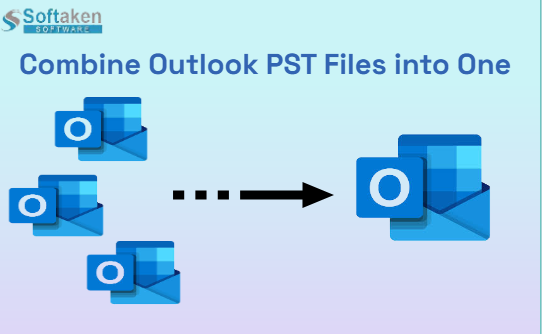
Microsoft Outlook is a well-known email programme that is used all over the world. Microsoft Outlook provides user-friendly features, a pleasant working environment, and up-to-date security enhancements. PST files store all of the mailbox data and properties such as emails, contacts, calendars, and so on.
The outlook from Microsoft offers improved communication with other smart technology. Outlook initially produces PST (personal storage table) files to preserve users' data. We will learn how to combine PST files in this section.
In prior versions of MS Outlook, customers frequently encountered a problem with PST file size, which occasionally resulted in reduced performance. However, with the release of the latest versions of Outlook, it has become much easier to manage big-sized PST files and combine huge PST files.
However, the question of why PST files must be merged emerges. Users will benefit from merging multiple PST files into a single PST. They are as follows:
1.
Combining numerous PST into a
single PST will save time in the case of a protracted process.
2. Users may need to exchange numerous PST files at times. In that case, rather than emailing them individually, they may easily share the single PST files.
Moving on to the answer to your difficulty, below are the procedures to manually combine PST files into a single PST.
Manual way to Merge PST Files, follow these steps:-
·
First, launch Outlook.
· Click on the main tab, then New Items, then More Items. Choose the Outlook data file (PST).
·
Make a new Outlook data file
and store it in the appropriate location. Click the OK button.
·
After successfully creating the
PST file, the following step is to export all of the mailbox content to the new
PST file.
· Click the File tab, then Open and Export, then Import and Export.
·
The Import and export wizard
dialogue box now shows. Select Import from a different programme or file. Click
the Ok button.
· Choose a file type.
· Then, navigate to the file location and choose the file to import. Also, pick the option to not import duplicate items.
·
Choose Import item into the same
folder after selecting the PST file to import and checking or unchecking
contains subfolder.
· Finish by clicking the button.
The procedure is done in a matter of minutes here. The manual technique occasionally returns to the user with certain constraints.
Why should you steer clear of the manual method?
●
Users cannot merge several PST
files into a single PST file using the manual technique. As a result, if you
have 20 PSTs to combine, you must repeat the operation at least 20 times.
●
There is no assurance that the
manual procedure will correctly combine PST files.
●
Manually, a single error might
ruin or render your PST file inaccessible.
● There is also no guarantee that the Folder structure and data integrity will be preserved.
Professional Way to Combine Outlook Data Files
If you believe the above-mentioned manual method is too time-consuming and want a quick answer, you can utilize Softaken Outlook Multiple PST Merge tool.
This is a method for automatically combining Outlook contacts folders
without duplication. This utility's Remove Duplicates function allows you to
combine Outlook folders without producing duplicates.
The easy methods to combine
Contacts Folders in Outlook are as follows:
●
Step
1: Try to download and run the programme on your
desktop computer.
To begin, double-click the programme icon. Examine the user interface of the application. The settings will be shown in the tool's user interface. To merge the PST files, users must select some of the choices.
●
Step
2: As can be seen, there are two options labelled:
○
Pick
Numerous PST Files (s) - You may use this option to
select multiple PST files from different system locations.
○ Select a Folder containing PST Files (recursive) - Users can select a single folder containing several PST files.
● Step 3: Finally, Outlook users will be presented with many merger alternatives.
● Step 4: Once you've made your decision, click Start Merging Now to start the merging process.
High-quality features of Softaken PST Merge Utility include:
●
Combine several Outlook PST
files into a single robust PST.
●
This makes email processing
easier.
●
The ability to mix and match
ANSI and UNICODE PST.
●
The conversion rate is
flawless.
●
Any PST file or its contents
are not harmed.
●
Connecting your personal
information, such as calendars, contacts, and notes.
●
All Windows editions work well.
●
Duplicate emails are
eliminated.
●
Keep file quality in mind
before converting.
●
Size is unimportant while
merging.
●
There are various options for
combining.
●
There is help available in
languages other than English.
● Try the Merge PST demo version before you buy.
Details on the Key Features of Merge PST Pro
High-speed merging
The innovative device is designed to help you
work more productively. Its scanning mechanism is quick, allowing it to join
several PST files in seconds.
Unicode and large-size data
merging are available.
The size of the files is unimportant. It allows
(MB to GB) without losing data. Merge PST Pro now supports PST files with Unicode
characters including Chinese, Japanese, and Korean.
Items that have been deleted
may be omitted or included.
PST Merger allows users to select between
merging and ignoring the deleted items folder in an Outlook PST file.
The graphical user interface.
It is an interactive tool that you must practise
using on your own. To run the software on your computer, you must first perform
a few simple activities.
Create a fresh PST file.
Merge PST Pro creates a new PST file without
modifying the original PST file's folder or data.
High-quality compatibility.
The programme works well on Outlook 2010 and the
most latest 2013/2016 versions.
The file's quality is
maintained.
Merge PST Pro preserves file quality during the
merge process. There have been no reports of data loss or file corruption. It
keeps the structure, content, date, cc, bcc, and so on of the data.
Empty Folder should be ignored.
The application avoids gathering unnecessary
information. It filters the data during the merger procedure by ignoring empty
Outlook folders.
Test out the Demo Version.
Before acquiring a licence, all interested customers are welcome to use the program's demo edition to understand and properly assess the features of Merge PST Pro.
Finally,
So, based on the above procedure, you can clearly conclude that Combine Multiple PST file Software is the quickest tool for merging PST files and also allows you to merge folders. The manual approach, on the other hand, is too sluggish, long, and time-consuming to handle massive PST files.



If you have any doubt related this post, let me know