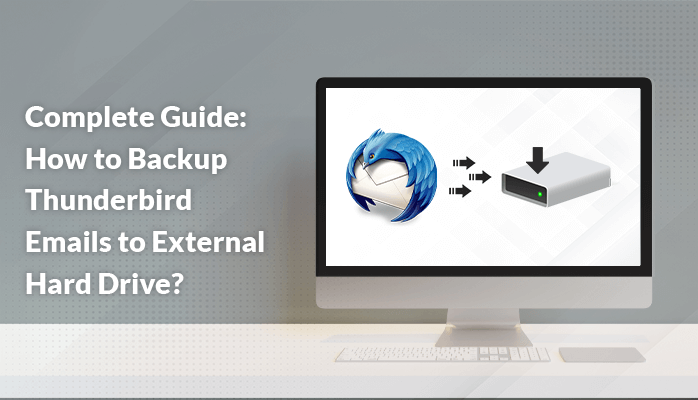
Are you looking for a reliable approach to backup Thunderbird emails to external hard drive? Then, Read this blog till the end as we will share the two most effective methods to help users save Thunderbird emails to local drive.
Thunderbird is a widely used desktop-email client among many users. It
helps to send, receive, and manage the calendars of the user-created profile.
However, in case of system failure or data corruption, users may face issues
retrieving data from the Thunderbird profile. Therefore, many users search for
ways to export Thunderbird emails to hard drive
Before we move ahead and talk about the solutions, let’s look at the
benefits of backing up Thunderbird emails on a hard drive.
Reasons to Backup Thunderbird Emails to External
Hard Drive
Having a backup of Thunderbird emails helps easily access the data from anywhere. Here are some of the most common benefits of transferring Thunderbird emails on a Hard drive.
●
Saving Thunderbird emails on the hard drive prevent
data from corruption.
●
Users can easily access the data even during
internet failure.
●
Creating a backup of Thunderbird emails safeguards
data from all accidental loss.
● Data saved in an external hard drive makes it easy to share and edit.
After exploring some of the common benefits of saving Thunderbird emails
on HDD, let’s move forward to the various methods to transfer emails from
Thunderbird to PC.
How to Save Emails from Thunderbird to Hard Drive?
In this section, we will talk about the two different approaches to
export emails from Thunderbird to the hard drive. We will share both approaches
in the following section. Let’s first start with the manual approach.
Manual
Approach to Export Thunderbird Emails to External Hard Drive
You can follow the below-mentioned steps carefully to backup Thunderbird emails to the external hard drive.
●
Launch Thunderbird
on your computer and install the ImportExport
Tools add-on.
●
Restart the computer after installing Add-on.
●
Choose the desired
folder to backup and right-click
on it.
●
Now, go to ImportExport
Tools and navigate to Export all
messages in the folder option.
●
Opt for the EML
file format to save Thunderbird emails to a local drive.
● Select the desired location to save the files and click on Select Folder.
Users can opt for this method to save emails from Thunderbird to external
hard drives. However, this method is beneficial to save a limited number of
emails. Apart from this, there are drawbacks of this method.
Downsides of the Native Solution
Some of the common drawbacks faced by users while using the manual
approach are shared below-
●
Users cannot save Thunderbird emails to local drive
in bulk.
●
Data Mismanagement can take place.
●
Users need to repeat these steps multiple times to
save multiple emails.
●
It does not provide an option to save attachments
separately.
● There can be repetition of similar emails.
To eliminate these drawbacks, users can go for the professional
Thunderbird Backup Tool.
Professional Solution to Backup Thunderbird Emails to External Hard Drive
The professional Thunderbird Backup Tool is the most
recommended solution by many experts to transfer emails from Thunderbird to PC.
Using this method, users can save multiple Thunderbird emails in just a few
clicks. It does not alter any data and prevent any kind of data alteration.
This software maintains the folder hierarchy throughout the backup process. It
also offers users to save Thunderbird emails into multiple other formats with
high data accuracy.
Salient Features of
Thunderbird Backup Tool
●
This tool allows the migration of Thunderbird emails to
PST, PDF, MSG, MBOX, etc.
●
Using this approach, users can also export Thunderbird emails to Office 365, Gmail, AOL, Yahoo,
etc.
●
The data originality is preserved throughout the
process.
●
It prevents the repetition of similar emails.
●
This method enables converting only the desired
emails as per the user’s requirements.
Conclusion
In this article, we shared a reliable solution to backup Thunderbird
emails to hard drives. We have talked about both manual and professional
approaches in detail. The manual method comes with certain limitations.
Therefore, using the professional approach is the most recommended solution by
tech experts.



If you have any doubt related this post, let me know