Outlook is developed by Microsoft and it's a personal information manager that offers email, calendaring, task management, and contacts organization. It’s available in App as well as Website with a user-friendly interface. Many professionals prefer to use Outlook as it's integrated with other Microsoft services, like OneDrive and Microsoft Teams.
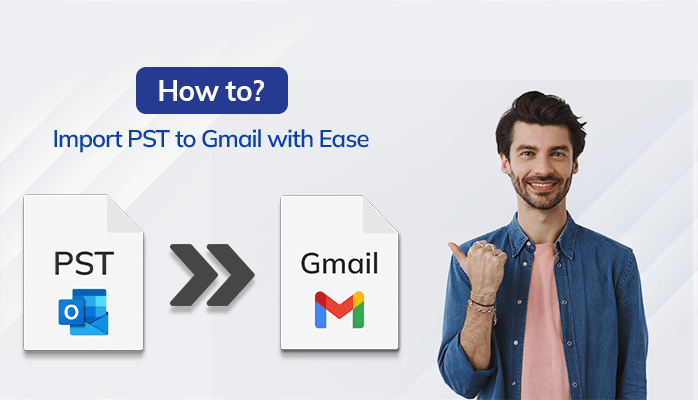
On the other hand, Gmail
is developed by Google and it’s widely used by children, students, and
professionals. The majority of the people using Gmail and many Outlook users
want to switch to Gmail because of its simplicity, speed, reliability,
security, and flexibility due to its many integrated Google app that logging in
with one click without any hassle.
Both Outlook and Gmail
have their strengths and cater to diverse user preferences, making them the
best tools for efficient email management and communication in today's digital
era but still, there are many reasons and situation where Outlook users needs
to switch from Outlook to Gmail.
Why Do We Need To Import PST To Gmail?
As I’ve already
mentioned above that there is some situation where Outlook Users need to Import
Outlook PST to Gmail. Here I’ll let you know why we need to import PST files
into Gmail.
There are many
advantages to switching from Outlook to Gmail, below I’ve listed some of the
main reasons for importing PST to Gmail:
- Outlook and Gmail both are secure but the Gmail provides better spam Protection.
- Gmail offers 15 GB of storage for free and that can be expanded as per the user's needs so there is no limitation of storage in Gmail.
- Gmail provides flexibility to login in a maximum no of websites and apps easily.
- Gmail interface is a very simple interface that can be operated by any level of tech people even a child can easily use it.
- The advanced search algorithm of Gmail makes it very easy to find specifics email and attachments.
- Gmail's continuous updates improve it and provide new and advanced features to reduce user efforts.
Gmail offers a smooth
experience on mobile phones in both Android and iOS, this is a fully
mobile-friendly mail client that makes it very easy to log in to any website,
or app and save data through its integrated apps like Google Photos, Google
Drive, and more.
Gmail provides accessibility to using Gmaill id so we can back up our all mobile data. therefore, for mobile users, it’s a more important factor and the main reason to migrate the PST files into Gmail for more flexibility and ease.
Best Methods To Migrate PST To Gmail:
Here, I’ll let you know
the two best methods to Import PST to Gmail that will be sufficient to migrate
unlimited PST files into Gmail without losing any files or fear of file
corruption.
Manual Method to Migrate Outlook PST File To Gmail
The manual method is the
best option for those people who wants to migrate a low amount of PST file
because the manual method takes larger time to migrate the files from PST to
Gmail. Those who want to transfer their short amount of data can follow this
method and those who want to transfer larger data kindly move on to the second
method.
Below I have mentioned
step-by-step instructions to migrate Outlook PST files into Gmail.
Step-1: Create a Gmail
account or be ready with your existing Gmail account
- Enable IMAP in Gmail Settings
Step-2: Export PST File from Outlook
- Launch Outlook/tap on the open & Export
- Then, click on the Import/export
- After that, select Export to a file and tap on the Next button
- Next, Select Outlook Data File and click on Next
- Now, Select the files that you required to convert into PST and tap on the next
- Afterwards, Set the location where you want to save the PST file and tap on the next
- Finally, Tap on the Do not import duplicate items option and tap on the Finish button
Step-3: Connect Gmail
account in Outlook:
- Launch Outlook and then click on the File after that, Add Account
- Then input your Gmail ID and Password
Step-4: Here, Copy
Emails from PST files to Gmail
- After input id & password, View Gmail and PST on the left
- Then drag and drop emails from PST to Gmail otherwise click on to move option
Step-5: Migrate
Attachments:
- Export contacts as CSV from PST files
- Import CSV files into Gmail
Step-6: Check Data in Gmail:
- Login to Gmail to check data is migrated properly.
This method’s step can
be changed as per the version of Outlook and Gmail, therefore adjust the steps
if any changes are there and keep your PST files backup in your local storage
to avoid data loss due to file corruption during the migration process.
Professional Method to Import Outlook PST File To Gmail
The professional Method
has a huge difference as compared to the Manual method in terms of migration
duration & limitations as this method is used from bulk PST to Gmail
migration where it migrates swiftly without losing data with 100% data
accuracy.
Therefore, If you are in
need of bulk PST file conversion in a minimum time period then just follow the
below steps of a Professional tool’s
“Sysinfo PST Converter”:
Step-1: Download and
install the PST File Converter on your computer.
Step-2: When you run the
software, you'll see two options: Single File and Multiple Files/Folder here,
Choose Multiple Files/Folder" and click "Next."
Step-3: Select the PST
files or folders from your computer and click "Next."
Step-4: The tool will
display the folders, files, and subfolders in your PST files.
Step-5: Check the
folders you want to back up or move to Gmail.
Step-6: Select Gmail as the email client for the
conversion.
Step-7: Enter your Gmail
email address and third-party app password, then click Sign In.
Step-8: Choose
additional options like removing duplicate emails and maintaining folder
structure.
Step-9: Click Convert to
start the conversion process and migrate your emails to your Gmail account.
What are the Advantages of Importing PST To Gmail using a Professional Method?
Professional tools like
Sysinfo PST Converter offer various advantages as we can efficiently handle
large PST files, ensuring reliable and swift conversions. With advanced
options, they support various file formats and email clients for migration
which means we do not need to spend many hours or a day migrating Outlook PST
to Gmail or many other mail clients, even though we can perform various activities
with this tool. Below I’ve listed some of the latest and advanced features of
this tool :
1. It’s eligible to
migrate large PST files swiftly and reliably.
2. It offers advanced
conversion options, supporting various file formats and email clients for
migration.
3. Provide a hierarchy
managing option to maintain proper folder hierarchy and also automatically
detect duplicate files.
4. It provides a date
range filter for precise conversions and migration.
5. It provides a
user-friendly interface for ease of use.
6. It previews the
selected files for migration that’s helps to confirm which files are being
going to migrate.
7. It ensures superior
functionality & specialized features.
Here, we knew the
advantages of the PST Converter which shows how beneficial for us by using only
one tool we can easily perform several activities, which saves our money from
buying various tools for performing these features.
Summary:
Overall, We discussed the advantages of importing PST files from Outlook to Gmail. It highlights the reasons to switch to Gmail, such as better spam protection, unlimited storage, and easy accessibility.
The post outlines two methods for the migration: a manual approach for smaller data sets and a professional tool called "Sysinfo PST Converter" which performs swift and reliable conversions, supporting various file formats and email clients, making the process effortless and efficient.



If you have any doubt related this post, let me know