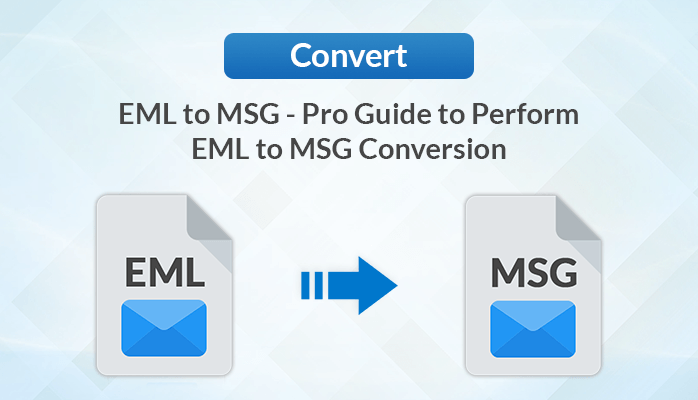
One of the most common questions users ask is “How do I save an EML file
as an MSG?” If you are also seeking a solution for the same, then certainly
you’re on the right page. This blog talks about the two different methods to
convert EML to MSG.
EML files are a type of file format that stores individual messages in a
single file. It is supported by various email clients like Outlook,
Thunderbird, Gmail, etc. Similarly, MSG files are Outlook items file format
that saves message objects like emails, contacts, etc in a file. So, why do
users want to carry out EML to MSG conversion?
Converting EML files to MSG format can be necessary when you need to switch between different email clients or when you need to preserve the formatting of the email message for compatibility reasons. Let's look at the various solutions to perform this conversion process. But before that, let's explore the advantages of MSG files.
Benefits of Performing EML to MSG Conversion
Many users want to convert EML to MSG format due to the below-mentioned
benefits of MSG files:
●
MSG files take less storage space as compared to EML
files.
●
It allows you to share multiple email fields at
once.
●
MSG files are compact and easily available.
●
Due to its small size, it is easy to share with
other users as compared to EML formats.
After exploring the common benefits of MSG files, let’s discuss the solutions to migrate EML files into MSG format.
How Do I Convert EML to MSG in Outlook? - Manual Way
Here is the DIY method to convert EML to MSG files for free. Follow these
steps carefully to get the desired results.
●
Select the
desired EML files you want to convert.
●
Launch the Outlook application and drag and drop the
EML files.
●
The EML files are saved in a draft folder,
●
Now, right-click on the EML file and click on
Move>> Inbox to move the files to Inbox.
●
Navigate to the File Menu and click on the Save As
option.
●
Choose the desired location to save the resultant
file.
●
In the Save As type field choose .msg and click on
Save.
●
Your required EML files are now changed to MSG File
Format.
Using this method, users can easily export EML files to MSG format. However, this is not an ideal solution for converting multiple EML files to MSG as it is a very tedious process. There are also chances of losing valuable data while performing this conversion process. Therefore, we suggest using the professional EML File converter to carry out EML to MSG conversion.
Direct Way to Convert EML to MSG
One of the best ways to convert .eml files to .msg is by using the professional EML Converter. This method provides a seamless bulk conversion of EML files without any data loss. Its various advanced features enable a smooth and precise conversion of EML files. Its user-friendly interface makes the task easier for all technical and non-technical users. Using this tool, users can also convert import EML to Google Workspace, Gmail, Office 365, IMAP, etc.
Steps to Migrate EML Files to MSG Format
●
Install and Run the MSG File Converter on your
system.
●
Click on the Select Files/Folders option to add the
EML file(s).
●
Tick the desired mails from the Preview option.
●
Then, choose MSG as your destination file format
from the SaveAs/Backup/Migrate option.
●
Opt for the other conversion filters as per the
requirements.
● Then, hit the Convert button to Convert EML to MSG.
Conclusion
In this write-up, We have shared the common benefits of MSG files. We have also provided users with various solutions to convert EML to MSG. The manual method can be difficult to perform if you are planning to convert multiple EML files. Therefore, we have shared the best professional approach to perform the conversion process. Now, the choice is yours.


If you have any doubt related this post, let me know