Still, searching for the solution? This article is for you
with an unchallenging quick solution on converting MBOX to CSV Format in Batch.
It is a perfect guide to save time and effort.
This article, walks you through four methods to convert MBOX
to CSV files along with their limitations, the difference between MBOX and CSV
to make aware of what exactly MBOX and CSV files are (if one isn’t aware), and
of course why the user needs to convert MBOX to CSV files and much more”. This
guidance will take you around 5 minutes only and this will be your last article
to find the perfect working solution after this you won’t look for any other
solution. This is my 100% guarantee.
Common Reasons: Why users move from MBOX to CSV?
Data Analysis: As we all
know CSV is mainly used in tabular format, users can easily analyze & visualize
the data with the help of spreadsheet programs (Google or Microsoft Excel). For
better data understanding, users can filter and sort the data.
Data Integration: The most
important point to consider is with its advanced benefits and features, CSV is
mostly accepted by platforms, applications, and systems. However, it can be
used in various tools as well such as customer segmentation, etc.
Archiving & Backup: CSV format keeps the data backup and archive files for a longer time.
Difference Between MBOX and CSV:
Purpose: Mailbox is commonly used to store plain
text messages. Whereas CSV stores the data is in a tabular format.
Structure: MBOX stores the whole message (body,
headers, attachments, etc) in one file. Whereas CSV keeps the data in a row
& columns.
Readability: Mailbox is easily readable by email clients
and special tools. Whereas CSV, Excel, and Google Sheets directly read it.
Compatibility: Mailbox files are supported by numerous
email clients. At the same time, CSV is hugely compatible with almost every
platform and application.
Usability: Mostly used by email clients to store and backup. Whereas CSV is highly used for data exchange
Four Various Methods for converting Mbox files to CSV:
Users can use the free method, if they don’t want to spend
their money on MBOX to CSV conversion. Follow each steps to convert MBOX to
CSV:-
Manual
Method
- Open Mailbox File: First Open the Mailbox File Using a text editor.
- Take the Data: Copy the needed data manually & paste it into the CSV files.
- Save the data: After finishing the process, it’s time to save the data in the .csv extension.
Limitations
of Manual Method
- Converting files from MBOX to CSV is super time-consuming.
- A manual method for converting the files is going to take a lot of effort and energy.
- During the conversion process, An error can occur.
- There’s a high chance that the user could lose the during the conversion process.
- No Automation will be available, all you have to it by yourself.
- Impossible to convert large files and multiple files.
Free Method to Convert MBOX Files to CSV:
- Install
ImportExportNG Add-On: If not,
first install the Thunderbird application on the system.
- Go to the Menu: Click on the right corner > click on the
menu > click Add-ons and themes.
- Search the
ImportExportNG: In the search bar,
search for ImportExportNG.
- Add
ImportExportNG: After searching for
ImportExportNG, add it to the Thunderbird account.
- Restart Thunderbird: After completing all the above steps. Now
restart your Thunderbird to enable it.
- Account/Folders: In the left sidebar, click on the
Account/Folder the user wants to export.
- Choose
ImportExportNG: In the context
menu, look for ImportExportNG and select it.
- Lastly: After the export process click on OK.
Limitations
of Using Email Clients
- Using the Email Clients method to convert MBOX to CSV is super time-consuming.
- An Email Client method for converting the files is going to take a lot of effort and energy.
- There’s a high chance that the user could lose the during the conversion process.
- No Automation will be available, all you have to it by yourself.
- Impossible to convert large files and multiple files.
Online
Converter Tool Method
- Go to the browser: Go to the browser, Users can use any
browser they love to use.
- Search Online
Converter Tool: On the search
bar, type Mbox to CSV converter tool and the site must be safe and secured. By
using a secured website, users can protect their data.
- Visit the site: After selecting the Website, one should
choose the mbox files and upload them.
- .csv format: Now, to convert the files, select the CSV
format.
- Download CSV files: Once the files are converted into CSV
format, time to download them.
Limitations
of Online Converter Tool
- Impossible to convert large files.
- Converting files from MBOX to CSV is super time-consuming.
- This method for converting the files is going to take a lot of effort and energy.
- Online converter tools can create issues such as mistakes and errors.
- There’s a high chance that the user could lose the during the conversion process.
- Converting multiple files at once might be limited or the user can convert a single file at once.
Third-party Method to Convert MBOX to CSV
Do have any idea regarding, why most people across the world go for third-party methods? Users have a lot of work to do online, run numerous types of businesses, and without emails, it has become impossible to reach, send & receive emails, etc. People are so busy they don’t have time to fix anything manually which also limits them. This professional software is a perfect solution for people who don’t have much time. They look for easy and simple solutions that don’t take much time. You should try the BLR MBOX Converter Tool approved by the experts first before you try anything else, this tool is designed in such a way, that even a non-technical person can convert their files to their formats easily with just a few simple steps.
BLR MBOX Converter comes with Advanced features and benefits, a few of which are:-
- This tool supports 30+ formats CSV, EML, PDF, PST, HTML, EMLX, TXT, MBOX, DOC, DOCM, PNG, etc.
- In the Mbox converter tool, users can upload a single file or multiple files at a time.
- This tool comes with a useful feature such as the user can check the preview.
- The best part of this tool is, that you can convert your data to different email clients (AOL, Yahoo Mail, Gmail, Office 365, IMAP, Hotmail, Live Exchange, etc.)
- It works mostly on every version of Windows.
- Again, the best part is that you can have a trial version for free to know how easy it is and can convert up to 15 emails.
How
to use the BLR Converter Tool?
- Download the BLR MBOX Converter Tool.
- Open the application and select the MBOX files or folders.
- Review the selected MBOX files.
- Select the CSV format.
- Choose location and click "Convert" button icon to begin the conversion process.
Conclusion,
All the methods are explained in this article. Choose any one of them that suits you according to your preferences. All the methods are good but three of them Manual, using an email client, and online converter tools have limits whereas a third-party tool would work best for you. This tool also convertThunderbird emails to Outlook PST format without any trouble.


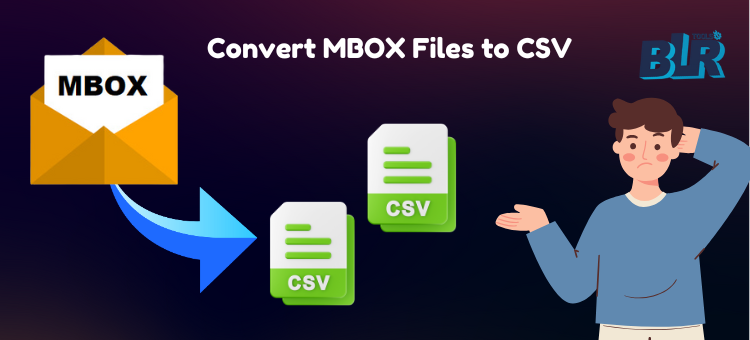
If you have any doubt related this post, let me know