Are you facing
issues with Zimbra account and planning to move to Office 365 account? Having
important TGZ files stored on a desktop that you want to migrate into Office
365 environment? Wondering how to migrate from Zimbra to Office 365 with
emails, calendars, contacts, and briefcases?
Looking for the
best solution to perform the migration with 100% accuracy? If yes, then you are
landed in the right direction. Because here, we have discussed the direct
method with the help of users can migrate Zimbra TGZ files into Office 365
accurately.
Zimbra is a fast,
affordable, lightweight, and user-friendly email client that provides support to manage contacts, notes, briefcases, calendars, and other items. The
email application is basically suitable for small companies and allows
integration with different apps and services. It can be customized as per the user’s necessities. Moreover, it is cost-effective and easy to maintain as well
as manage.
Undoubtedly,
Zimbra is a robust and well-known email system but there are many companies
that are making shift to Office 365 platform. In recent years, we have seen
several users jumping to Office 365. It is getting better and better every
year, fulfilling the comprehensive needs of an email system.
However, Zimbra
is a remarkable medium for email communication and management but some
organizations find it very simple in catering their requirements.
Why to Migrate from Zimbra to Office 365?
Zimbra is an
amazing application but only suitable for small businesses. And, once the
requirements gets expand then the businesses with old systems need to make a
compromise with its functionality.
It is a simple
communication tool which does not possesses many features and full-size email
suite. Some users will find GUI of Zimbra out-of-date especially if they are
using email solutions offered by other popular providers. The advanced search
and filters are not flexible as compared to other applications.
However, small
companies can overlooked these drawbacks of Zimbra but for larger
organizations, these can be major deficiencies of an email client.
Why Office 365?
- Offers subscription-based services with large amount of features.
- Large companies find it adaptable to scale and descale as per business necessities.
- Equipped with advanced security options that helps in protecting user’s account.
- Provides consistent experience during the accessibility of emails, documents, contacts, and other data.
- Complete suite including multiple applications and services packed together.
How to Migrate from Zimbra to Office 365 with Briefcases?
With the help of CubexSoft Zimbra to Office 365 Migration Tool, users can
directly migrate Zimbra to Office 365 with briefcases and other items
accurately. The application is simple, reliable, and effective. Both professional
and non-professional users can operate the software easily and perform the
migration without facing any trouble.
The steps are
also non-typical and time-saving. They will consume less time and efforts of
users and migrate Zimbra briefcases, emails, calendars, contacts, and other
items to Office 365 in few seconds.
Moreover, the
software offers numerous features with the help of users can migrate from
Zimbra to Microsoft 365 according to their requirements. Also, the software
free demo is available with the help of users can check the working of the
application for free.
Working Steps to Migrate from Zimbra to Office 365
Step 1. Download, launch, and open CubexSoft Zimbra to Office 365 Migration Tool on Windows. Pick the first option appearing on the launch screen and click on Next.
Step 2. Click Add File(s) option that is appearing on the top-left of the screen.
Step 3. Now, choose the required option to add necessary Zimbra TGZ files/folders/extracted TGZ items.
Step 4. The application will scan the selected theTGZ files/folder and start to list the associated items on the software pane with checkboxes.
Step 5. You can choose the required item to view the data of its files in a Previewwindow.
Step 6. Click on Export and select Office 365 option from Select Saving Options menu.
Step 7.Enter Office 365 email address. Click I am Admin if having an admin account. Set categories and filters according to the requirements and click Connect.
Step 8.Microsoft login screen will appear in which you need to provide the password of Office 365 account. Click Next.
Note. If administrator account details are entered,
then clicking on Connect button open Mailbox Mapping window in which you need
to upload CSV file of multiple users for batch migration. If single user details are provided, then
clicking on Connect will right away start the process.
Step
9.The ongoing migration progress of Zimbra to Office 365 will appear.
Step 10. The process will conclude with a pop-up showing “Conversion Completed Successfully”. Click OK and close the pop-up.
Now, go to Office
365 account to check the migrated files. However, you will see that the data of
all the items is original and accurate.
Conclusion
The blog has highlighted the direct procedure that will safely implement the migration of Zimbra briefcases and other items to Office 365 account. The CubexSoft Zimbra Converter possesses quick functioning and simple GUI so that anyone can manage it well and perform the process without encountering any trouble. Download the free demo of the app and check the migration for free. Also, one can migrate first 25 files from each TGZ item to Office 365 free of cost.


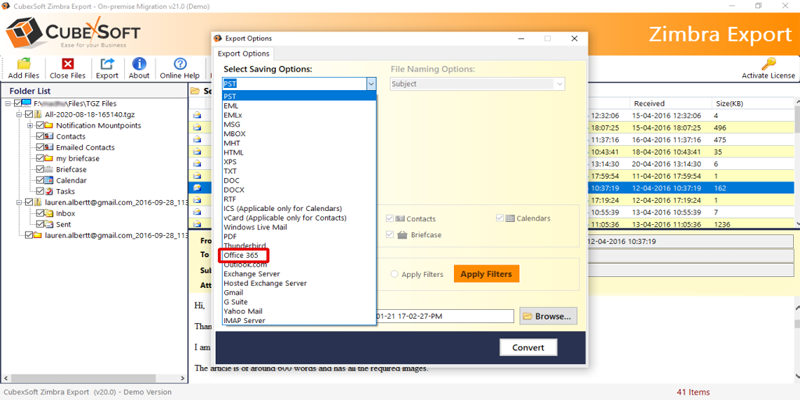
If you have any doubt related this post, let me know