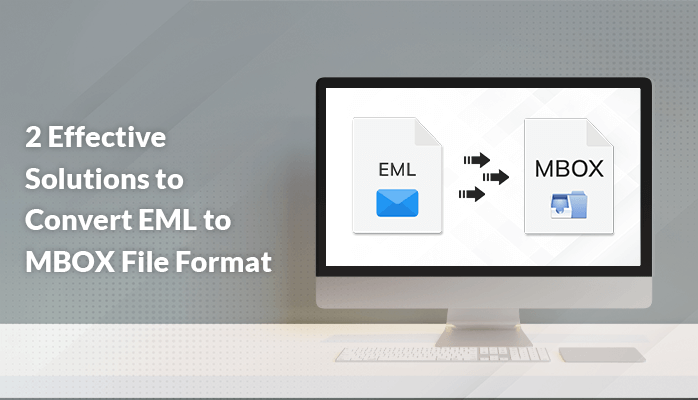
In this blog, we will present the most explored question of how to
convert EML to an MBOX file by using an effective solution without any hassle
and losing integrity. Additionally, end of this article I will provide you with
the most popular EML File
Converter Tool. But before this, we will discuss the meaning of
converting EML and MBOX files.
What is the Meaning of EML and MBOX?
EML: EML file is taken by
the email clients, it is generally used in file format by most of the email
clients. It allows you to store email messages separately and carry sender and
receiver details along with the date, subject, and so on.
Windows Live Mail, Microsoft Outlook, Apple Mail, and so many others
support the EML file format. Microsoft launches the EML file format and it
operates the Internet Message Format syntax for saving text messages.
MBOX: The users can open
MBOX files with specific software. The MBOX files save various messages that
are combined in a single file as simple text. Almost all email clients support
the MBOX file format. MBOX file format saves messages in the attached format,
where per message is listed one behind another. This file format comes under
the variety of database files that you can open in all text editors, like
Notepad, Atom, and Text Editor.
2 Solutions to Convert EML to MBOX Files
With the help of two methods, you can export EML to MBOX files. The
first solution is the Manual method and the second is the third third-party
solution. Let’s begin the discussion of the EML file to MBOX conversion
solutions.
1 Solution: EML to MBOX Conversion With Thunderbird Application
Mozilla Thunderbird email client application is available to all users
without investing any money into it. It is an open-source medium where you can
configure other email clients as well in a trouble-free way. So, one can take
the use of this application to begin converting EML files to MBOX file format.
Step 1: Configure the Account in Mozilla Thunderbird
1.
To be beginning,
download and install the Mozilla Thunderbird application and then run the
application on your PC.
2.
After that,
configure the email address and make a new account. ( mention credentials like
user id, password, and email address).
3.
When the account is
configured, your account and folders will be shown in the left panel of Mozilla
Thunderbird.
4.
Next, make a new
folder { Tap right on the local foders}
5.
Then, drag and drop
the EML file into the new folder.
6.
Finally, your EML
file will be successfully saved in the Mozilla Thunderbird.
Step 2: Try the Add On Featured in Mozilla Thunderbird
1.
You have to go to
the tools and then click on the Add-ons and Themes.
2.
After that, find
ImportExportTools NG and then tap on Add to Thunderbird.
3.
After installation
of the Add-on then restart the Thunderbird.
4.
Next, hit the right
button on the EML file folder
5.
Tap on the
ImportExportTools NG.
6.
Choose an Export
folder and then decide the path to store your EML files in MBOX file
format.
7.
Click on the save
button.
8.
Go to the saved
destination and then you can view your MBOX files.
9.
Think about it,
applying the same steps when you have a bulk of EML files. It is quite a
struggle, therefore, to save your time and I would like to recommend you use a
third-party solution to convert EML files to MBOX.
2 Solution: Convert EML to MBOX With Third-Party Solution
Many professionals suggest a third-party solution. If you convert EML to
MBOX Mac files using this method then it is mandatory that you know the most
secure tool if you don’t then I would suggest you a tool which is EML File
Converter Tool. This tool is an amazing tool and trustworthy tool that assists
you to convert EML files to MBOX without losing data and changing the
content.
Why Did You Choose EML File Converter
- This
tool allows you to convert EML files to MBOX along with other file formats
such as PDF, PST, MSG, etc without any hassle.
- It is extremely finest tool
because it can import EML files into multiple email clients for example
Gmail, Yahoo, Thunderbird, Outlook, and so many others.
- Another benefit of this tool
is that it converts EML to MBOX files including attachments items like
emails, calendars, contacts, and so on.
- It is capable to convert the bulk of EML files and emails to MBOX
file format.
How to Run Third-Party Solution Tool to Convert EML to MBOX File
1.
In the first step,
download and install the EML File Converter Tool on your machine and then
choose single or multiple file options according to your wants.
2.
Browse and choose
EML files that you need to convert to MBOX file format, Click the open
button.
3.
After that, your
choosable file will be displayed on your application window.
4.
Next, click the next
button, and then from the new tab you can preview your all emails and files
with their attachments.
5.
Then, Choose the
file format in which you need to store EML files like MBOX n this
conversion.
6.
You can also use the
Mail Filter option to select your particular mailboxes.
7.
Then, give the
folder path where you want to store the converted files.
8.
Hit on the convert
option to begin the transformation process.
9.
In the last step, In
a while, your EML files will be converted into MBOX file format and then the
log report will be saved for the whole process.
Conclusion
In the above article, We discussed the both methods manual method as well as third party solution method. In the manual method, there are chances to damage the files, and takes too much time but only when if you cannot even try to learn the technical study, and if you do not want to face that type of problem then you can go with the third party solution to convert EML to MBOX files. It is all your choice both methods are effective it depends on your ability.



If you have any doubt related this post, let me know