This article will be helpful for those who have created their website on the Blogger platform. If you have created your blog in Blogger and want to rank on the search engines, then SEO is mandatory for that.
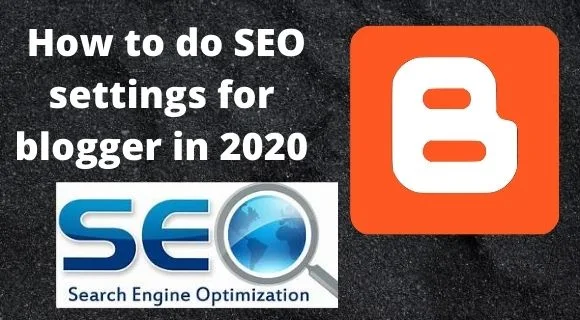
If you have not done SEO setting in your blogger blog then, the most probability to your website will never be rank in Google. The value of your website can also down. There is no matter how many unique content you have written on your blog.
READ
MORE – What is SEO and Techniques to improve blog rank
SEO Settings for blogger
The first step to do SEO settings for a blog, you have to log in on the Blogger dashboard. Now, follow the
following settings of blogger that are mentioned below –
1 – Basic Settings

The basic setting includes
title, description, google analytics, favicon, and many more. you have to click on the Edit option and write your title (website name)
and a description of your website.
2 – Post, Comment & Sharing Settings
Now
you can see the comments setting – who can comment? There are 3 options that will
display on your screen. Then, you have to click on ‘User with Google Accounts’.
After
that, on the ‘Comment Moderation’ then you have to click on ‘always’ option
among the given 3 options.

Click on the ‘Comment Moderation Request’ button. If the user will comment on your website but the comment will not be displayed until you approve that comment. In this way, you can avoid comment spam in your blog.

Now
Click on the Add option from Comment from Messages and type anything that you
want to show in your comments box – If have any query, please let me know.
3 – Formatting and Language Settings
In
this setting, you have to select Time Zone according to your country time zone, if
you from India then you have selected the time zone of India as shown on the image.

If your blog is written in
Hindi language then you have selected the Hindi language. If is it in English
language then leave as it before.
4 –Crawler & indexing Settings

It is an important setting for a blog to rank on the search engines. Here, you have to create a sitemap of your blog
website and submit on it just by clicking on the Edit option from Robots.txt.
5 – Custom Robots Heading Tags Settings
You to click on Disabled Edit from custom robots header tag. Here, you have just tick on the option on Home page Tags.

Then click on the Archive and search page tags and tick the option that I have mentioned in the image.

Click on the Post and Page tags and tick the selective option that is shown in the image.
Conclusion –
The users who have created their new blog and whenever they go to write the post, they are unable to see the search description there. Because they didn’t do proper SEO settings for bloggers.
In this blog post, we have explained all the settings and you have to do all these settings to enable search Description in your post. If you have any queries related to this post, please let me know in the comment section box. – Thank you







If you have any doubt related this post, let me know